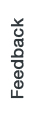How to create a CTin OSE 2.0 : Différence entre versions
(Created page with " ====== ho to create a CT in proxmox ====== Created vendredi 26 août 2016 Gonna create a CT with rocket chat https://rocket.chat/ as hangout substitue **Preparation:** Chec...") |
(→ho to create a CT in proxmox) |
||
| Ligne 8 : | Ligne 8 : | ||
**Process:** | **Process:** | ||
| + | |||
1- login in proxmox https://www.ose.la:8006/ | 1- login in proxmox https://www.ose.la:8006/ | ||
| + | |||
2- identify the CT ID that you want to use, ensure it doesnt exist in the list and check this document : URL | 2- identify the CT ID that you want to use, ensure it doesnt exist in the list and check this document : URL | ||
| + | |||
1-99 reserved for service VMs (server) | 1-99 reserved for service VMs (server) | ||
100 reserved for nginx web reversed-proxy | 100 reserved for nginx web reversed-proxy | ||
| Ligne 18 : | Ligne 21 : | ||
254 reserved for host proxy | 254 reserved for host proxy | ||
in my example i take the ID 108 | in my example i take the ID 108 | ||
| + | |||
3- Document the additional reservation in : URLClick on "Create CT" | 3- Document the additional reservation in : URLClick on "Create CT" | ||
| + | |||
4- Click on "Create CT" and type the chosen ID | 4- Click on "Create CT" and type the chosen ID | ||
| + | |||
{{./pasted_image.png}} | {{./pasted_image.png}} | ||
| + | |||
5- Define the hostname (explicit its main service/function) in may case rocketChat | 5- Define the hostname (explicit its main service/function) in may case rocketChat | ||
| + | |||
6- Use the main root password defined for the ''network'' administrator and click on next | 6- Use the main root password defined for the ''network'' administrator and click on next | ||
| + | |||
7- chose the storage pool (will be self explicit such as servers, consols, vdi, backup, ...) | 7- chose the storage pool (will be self explicit such as servers, consols, vdi, backup, ...) | ||
| + | |||
8- Select the template then click next, in my case i am going to select Centos 7 | 8- Select the template then click next, in my case i am going to select Centos 7 | ||
| + | |||
{{./pasted_image001.png}} | {{./pasted_image001.png}} | ||
| + | |||
9- Define the disk size in my case 40GB, click next | 9- Define the disk size in my case 40GB, click next | ||
| + | |||
note: do not oversize unless required especially if you will use LVM that can be usefull to extend the disk later on. CT disks zill take the allocated size immediately | note: do not oversize unless required especially if you will use LVM that can be usefull to extend the disk later on. CT disks zill take the allocated size immediately | ||
| + | |||
{{./pasted_image002.png}} | {{./pasted_image002.png}} | ||
| + | |||
10- Define the emulated CPU quantity and frequency, click next | 10- Define the emulated CPU quantity and frequency, click next | ||
| + | |||
note: CPUs are not reserved to CT (they are in VM) | note: CPUs are not reserved to CT (they are in VM) | ||
| + | |||
{{./pasted_image003.png}} | {{./pasted_image003.png}} | ||
| + | |||
11- Define the emulated memory and swap. | 11- Define the emulated memory and swap. | ||
| + | |||
Is good practice to set the swap = Memory*2 but it depends on the function of your server and the hardware. | Is good practice to set the swap = Memory*2 but it depends on the function of your server and the hardware. | ||
| + | |||
{{./pasted_image004.png}} | {{./pasted_image004.png}} | ||
| + | |||
12- Define the network settings, then click next | 12- Define the network settings, then click next | ||
| + | |||
For most application use the bridge = vmbr2 (as per OSE proxmox setup guidance) | For most application use the bridge = vmbr2 (as per OSE proxmox setup guidance) | ||
| + | |||
VLan : not used at time of writing this, to define what VLan ID you should set your system check this URL. | VLan : not used at time of writing this, to define what VLan ID you should set your system check this URL. | ||
| + | |||
The IPv4 is based has the last octect = CT ID | The IPv4 is based has the last octect = CT ID | ||
10.10.10.xxx for production systems | 10.10.10.xxx for production systems | ||
10.10.11.xxx for pre-production or test only systems | 10.10.11.xxx for pre-production or test only systems | ||
CIDR is set to 24 for standard systems, will be 16 only for workstations that requires cross communication amongst the different subnets | CIDR is set to 24 for standard systems, will be 16 only for workstations that requires cross communication amongst the different subnets | ||
| + | |||
{{./pasted_image005.png}} | {{./pasted_image005.png}} | ||
| + | |||
13- set the DNS setting, click next | 13- set the DNS setting, click next | ||
| + | |||
if controlcenter (VMID 200) is up then set the DNS it to 10.10.10.200, | if controlcenter (VMID 200) is up then set the DNS it to 10.10.10.200, | ||
else you can leave it to "use host setting" | else you can leave it to "use host setting" | ||
| + | |||
{{./pasted_image006.png}} | {{./pasted_image006.png}} | ||
| + | |||
14- check all settings are correct then click Finish | 14- check all settings are correct then click Finish | ||
| + | |||
{{./pasted_image007.png}} | {{./pasted_image007.png}} | ||
15- congratulations you created the CT, you can close the task viewer window and as soon as completed yuo can manage the newly installed CT through its console window | 15- congratulations you created the CT, you can close the task viewer window and as soon as completed yuo can manage the newly installed CT through its console window | ||
| + | |||
for the installation of Rocket chat on centos 7 i followed this guide https://rocket.chat/docs/installation/manual-installation/centos/ | for the installation of Rocket chat on centos 7 i followed this guide https://rocket.chat/docs/installation/manual-installation/centos/ | ||
Version actuelle en date du 27 août 2016 à 20:48
ho to create a CT in proxmox
Created vendredi 26 août 2016
Gonna create a CT with rocket chat https://rocket.chat/ as hangout substitue
- Preparation:**
Check the minimum requirements, in my case i follow the VPS recomended as listed here https://rocket.chat/docs/installation/minimum-requirements
- Process:**
1- login in proxmox https://www.ose.la:8006/
2- identify the CT ID that you want to use, ensure it doesnt exist in the list and check this document : URL
1-99 reserved for service VMs (server) 100 reserved for nginx web reversed-proxy 101 to 199 services containers (server) 200 is reserved to LDAP and DNS services 201 to 210 workstations 211to 250 reserved for VDI 254 reserved for host proxy in my example i take the ID 108
3- Document the additional reservation in : URLClick on "Create CT"
4- Click on "Create CT" and type the chosen ID
{{./pasted_image.png}}
5- Define the hostname (explicit its main service/function) in may case rocketChat
6- Use the main root password defined for the network administrator and click on next
7- chose the storage pool (will be self explicit such as servers, consols, vdi, backup, ...)
8- Select the template then click next, in my case i am going to select Centos 7
{{./pasted_image001.png}}
9- Define the disk size in my case 40GB, click next
note: do not oversize unless required especially if you will use LVM that can be usefull to extend the disk later on. CT disks zill take the allocated size immediately
{{./pasted_image002.png}}
10- Define the emulated CPU quantity and frequency, click next
note: CPUs are not reserved to CT (they are in VM)
{{./pasted_image003.png}}
11- Define the emulated memory and swap.
Is good practice to set the swap = Memory*2 but it depends on the function of your server and the hardware.
{{./pasted_image004.png}}
12- Define the network settings, then click next
For most application use the bridge = vmbr2 (as per OSE proxmox setup guidance)
VLan : not used at time of writing this, to define what VLan ID you should set your system check this URL.
The IPv4 is based has the last octect = CT ID 10.10.10.xxx for production systems 10.10.11.xxx for pre-production or test only systems CIDR is set to 24 for standard systems, will be 16 only for workstations that requires cross communication amongst the different subnets
{{./pasted_image005.png}}
13- set the DNS setting, click next
if controlcenter (VMID 200) is up then set the DNS it to 10.10.10.200, else you can leave it to "use host setting"
{{./pasted_image006.png}}
14- check all settings are correct then click Finish
{{./pasted_image007.png}}
15- congratulations you created the CT, you can close the task viewer window and as soon as completed yuo can manage the newly installed CT through its console window
for the installation of Rocket chat on centos 7 i followed this guide https://rocket.chat/docs/installation/manual-installation/centos/
by default it uses these ports that zill need to be forwarded by my nginx reversed-web-proxy
export PORT=3000
export ROOT_URL=http://your-host-name.com-as-accessed-from-internet:3000/
export MONGO_URL=mongodb://localhost:27017/rocketchat